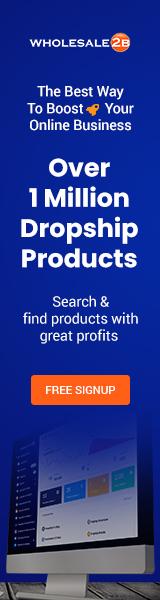For those who wish to engage in drop shipping, Shopify is the platform most commonly recommended. WooCommerce is a less expensive alternative to Shopify, despite its popularity.
Everything you need to know to launch a successful dropshipping business with WooCommerce is covered in this detailed tutorial.
I will walk you through the entire process, from locating suppliers to selecting profitable products to generating first-rate listings for your online shop.
What is WooCommerce?
Using the WooCommerce plugin, any WordPress-based website can be quickly and easily converted into a fully functional online shop. It’s highly adaptable, cutting edge, and simple to use, and it comes with hundreds of features out of the box and optional add-ons.
It’s free, and the only other things you’ll need to open a shop on WooCommerce are a domain name and hosting, both of which can be had for peanuts.
We’ll go into greater depth later on in this manual concerning the acquisition of a domain name and hosting, as well as the configuration of these elements.
What is Dropshipping?
Selling goods online and then getting them from a wholesaler, manufacturer, or dropshipper is called “dropshipping,” and it’s a common e-commerce business model.
Products are only purchased after they have been sold to a consumer, rather than in bulk before they are sold.
When a product is sold and then purchased from a supplier, the dropshipper sends the item to the customer directly.
Check out our “what is dropshipping” manual if you’re curious about the process’s inner workings.
What is WooCommerce Dropshipping?
Selling drop-shipped goods through a store built with WooCommerce. Dropshipping refers to the practice of selling products through WooCommerce while obtaining those products directly from a manufacturer or wholesaler.
More and more people are turning to WooCommerce, a plugin for the WordPress content management system, to set up a dropshipping shop.
WooCommerce Dropshipping Costs
WooCommerce is open source and free to use, but you will need to pay for a domain name and hosting to open a shop.
Fear not, though; I’ll walk you through the entire process later on in this guide, and the cost and effort involved are minimal.
A domain name will cost you around $10 a year, and hosting will run you anywhere from $10 to $20 a month. On the other hand, WooCommerce-optimized managed hosting plans are available from many providers, usually for under $5 per month.
WooCommerce Dropshipping Pros & Cons
While it’s true that some people can make a lot of money by dropshipping products through a WooCommerce store, that’s not always the case. Dropshipping on marketplaces like eBay and Amazon is a common alternate.
Each of the various channels for selling has its own set of advantages, so it’s up to you to find the one that works best for your business. Here’s a look at the benefits and drawbacks of using WooCommerce for dropshipping to help you decide:
Pros
Accessible for No Cost and With an Open Source License
Super-Adaptable & Modular
Many Hundreds of New Versions
Top-Rated Stability and Security
In-Depth Reporting and Analysis
Cons
Complicated add-ons do not reduce advertising expenses.
Insufficient Backing
How to Build a Successful WooCommerce Dropshipping Store
Domain registration and web hosting are two of the most fundamental requirements for setting up a WooCommerce-based dropshipping store. The process may be challenging for novices, but the outcome justifies the effort.
I’ll show you everything you need to know, from installing WordPress to adding the WooCommerce plugin.
Choose Products to Sell
Picking out what you’ll be selling is the first step in creating your WooCommerce store.
To get started, consider the kind of reputation you want your brand to earn over time. Focusing on a specific market segment, like fishing tackle or backpacks for kids, is always a good idea.
Ultimately, you want your brand to be recognized as an authoritative voice in your chosen field.
However, you should avoid picking something that is too narrow, as this will limit your options for development down the road. If you’re a dropshipper, you’re not restricted in the number of items you can sell.
Instead of focusing solely on selling scarves to women, you should become an expert in women’s fashion accessories. This will allow you to expand your business into related fields, such as selling gloves, handbags, and hats.
Pick a market segment where the level of competition is low without being so low that your options are exhausted.
Think about where your brand can go in the future and where you can make an impact.
Check out what’s selling on eBay and what others are offering to get some inspiration for your own store.
Try out a keyword tool like WordStream or the Google Keyword Planner to find relevant keywords.
For the sake of this instruction manual, let’s pretend I’ve made the decision to begin selling camping equipment, especially tenting tools like flashlights, lanterns, and survival gear.
As an avid camper, I’ll have an edge over the competition if I can answer even basic questions about the gear I’m selling.
Find a Supplier
The next step, after deciding what you want to sell, is to locate a dropshipping supplier. There are a number of methods for locating potential vendors, including conducting an online search, visiting trade shows, and reading through online discussion forums.
Establish a Brand Name
One of the first and most crucial tasks is to think of a catchy name for your store’s brand. It needs to be succinct while still conveying the necessary information and having an easily memorable hook. It’s best to start with a few simple concepts and then look for other companies that do something similar so you can build on them.
You can get some ideas by using a free keyword suggestion tool or a brand name generator like Namelix or Business Name Generator.
Verify the availability of the brand name you want to use. You should avoid using a company name that is already in use or has been trademarked. Check the trademark database of the market you intend to enter to see if a proposed brand name is already in use.
You can use the gov.uk website, for instance, to search the UK trademark database. Whether or not a term is trademarked can be found out with a simple search. If the domain name you want isn’t already taken, you should look into alternative options.
Personally, I plan to market camping gear in the United Kingdom. After some investigation, I’ve settled on the name Camping Galore because it seems to be free.
This phrase is short, simple, and friendly to search engines. It is not being used by anyone else, so you can use it without worrying about trademark issues, and the corresponding UK domain is also free.
Pick a name that is easy to say and remember while also conveying some aspect of the services or goods you’ll be offering.
To generate ideas, use a free keyword suggestion tool like WordStream or the Google Keyword Planner.
NameMesh, NameBoy, and DomainWheel are just a few examples of available business name generators.
Make sure the domain name is free by searching registrars like GoDaddy or NameCheap, and check the trademark database of your country’s government to make sure the name is not already in use.
Register a Domain
The next step, after deciding on a company name, is to secure the domain. Simply put, your domain name is the address of your online store built with WooCommerce. Use campinggalore.com as an illustration.
Depending on the registrar you use, the annual cost of a domain name could be anywhere from $10 to $20. If you’re looking to register a domain name, I suggest GoDaddy, but there are other options such as Name.com, 123-Reg, and NameCheap.
The process of acquiring a domain name is uncomplicated regardless of the registrar you use. All you have to do is look up the domain you want and buy it. After you’ve finished checking out, come back here and read on.
If the domain name you want is already in use, try appending an abbreviation or finding another top-level domain (TLD). If “mywebsite.com” is already taken, you could try “mywebsite.net” or “mywebsite.co.uk” instead. Do not, however, register a domain name that is confusingly similar to one that is already in use by another business.
Purchase Hosting
Web hosting is essential for any online presence. Is the engine that drives your website. Good news: the cost of hosting your site won’t break the bank. If you’re looking for a hosting service, I suggest SiteGround; however, HostGator, 123-Reg, BlueHost, and GoDaddy are also good options.
Typically, the same company that handles domain registration will also be in charge of your site’s hosting needs. If the price is right, it’s preferable to register a domain name and buy hosting from the same company.
Managed WordPress hosting, which companies like SiteGround offer, is optimized for WordPress and WooCommerce in terms of speed, security, and stability.
To save money, it’s best to sign up for a yearly plan rather than paying the same amount every month. You can reduce your costs even more by opting for the annual billing cycle, if that is within your financial means.
Install WordPress
Following the acquisition of a domain name and web hosting, installing WordPress is the next step. You can expect a slightly different procedure depending on who you host with, but it should be fairly simple overall.
Please refer to this tutorial on How to Install WordPress on a Domain for information specific to your hosting provider.
Please get in touch with your hosting provider for further guidance if you’re having trouble with this.
Hint: During the WordPress installation process, you’ll be asked to set up a username and password. Passwords should always be complex and difficult to guess, containing a combination of uppercase and lowercase letters, numbers, and symbols. One of the first lines of defense against hackers is a secure password. For added protection, you should rotate your password regularly.

Familiarise With WordPress
After installing WordPress, simply visit your domain name followed by /wp-admin to access the WordPress dashboard (the hub from which all changes to your site are administered).
CampingGalaxy.com/wp-admin is one such example. Accessing this page will prompt you to log in with the username and password you set up when installing WordPress.
Once you’ve logged in to WordPress, it’s a good idea to spend some time exploring the interface. Watch this video on YouTube for a rundown of the key features and capabilities: How to Use the WordPress Control Panel: a Step-by-Step Guide
Install a Theme
A website can’t function without a theme. It’s what gives your site its style and identity. In WordPress, you have access to thousands of pre-made themes, all of which can be modified to your heart’s content.
The fact that this is a storefront emphasizes the importance of using a theme that plays nicely with WooCommerce. Here is a list of the top 49 WordPress and WooCommerce themes to check out.
Advice: After logging into WordPress, go to Appearance > Themes to set up a new theme. Here you have the option of installing a theme from our extensive theme library, or uploading your own custom design.
Acquire a Logo
A legitimate business emblem is a must-have for any website. It’s a good idea to commission a graphic designer or a freelancer to come up with a special logo for your store.
Some of the most frequented places to look for inexpensive logo design help are Fiverr, Freelancer, and PeoplePerHour.
On the other hand, there are lots of online logo makers out there, both free and paid.
Once you have acquired a logo, you can add it to your website by logging into the WordPress Dashboard and navigating to the Appearance > Customise section.
Alternatively, you can usually upload a logo from your theme’s settings. The logo should be the right size for the space provided, so you may need to use a free image resizing tool like Simple Image Resizer.
The appearance of professionalism is increased by a large and legible logo.
Install & Configure WooCommerce
Activating the WooCommerce add-on is the next move. Get the WooCoomerce plugin by going to Plugins in your WordPress administration area, clicking Add New, and then searching for it.
There should be an Install button next to it once found.
The plugin’s setup wizard will launch automatically after it has been installed.
You just need to activate the basic functions of your store by following the straightforward instructions, such as the payment gateways, business information, and shipping policy.
You should get acquainted with WooCommerce and its settings after installation. The following YouTube video, WooCommerce Guided Tour, will take you through all of the fundamental options and features.
The following is an index of WooCommerce guides by RexTheme, which includes more in-depth tutorials.
Setup Essential Pages
The next step after finishing the WooCommerce setup wizard is to make your store’s foundational pages. After logging into WordPress, go to the Dashboard > Pages > New Page to create a new page.
Create a heading for the page and a paragraph section for editing. After you’ve finished editing the page, click Publish to save your changes.
It is important to make all of your contact details, company history, and shipping/return policies easily accessible to your customers. Each page needs several paragraphs of content, and the most important parts of your return and shipping guidelines should be highlighted. By establishing reliable procedures, you can earn your customers’ trust and encourage them to return.
Create a Menu
Create a navigational structure for your pages now that you have some. Your site’s most important pages and product groups can be easily accessed via a menu that visitors can use to navigate the site.
Creating a menu in WordPress couldn’t be simpler; just stick to these guidelines.
Enter Your WordPress Admin Area
To access the menus, go to Appearance > Menus.
Click Add New Items to the Menu
Choose a suitable name for the new menu, such as “Main Menu,” and set its visibility settings.
Insert new items into the Menu by dragging and dropping them.
Check your website’s navigation to make sure it appears and functions properly. You can add the categories to the menu once you’ve begun creating product categories and listing products for sale on your store.
As a first step, add links to your shipping and returns policy, company history, contact information, and about page to the main navigation.
Install Other Useful Plugins
Having access to thousands of plugins that can improve your site’s performance is a major benefit of using WordPress.
Plugins are simple add-ons that expand the functionality of your WordPress site. Although WooCommerce requires no additional plugins to function, there are many available for it. There’s a plugin for everything these days, from image zooms to one-click-buying to contact forms.
To get started, I suggest installing the following free add-ons:
With All in One SEO, you can optimize your site for search engines and write unique meta titles and descriptions for individual webpages and products.
WordFence Security is a must-have add-on for any website that cares about its safety. Among its many features are a firewall for protecting websites from malicious attacks and a database of known malicious programs to scan for and block any users who seem suspicious.
With Contact Form 7, you can put a message box on your website so that visitors can send you emails. The need for this plugin is negated if the theme you’re using already includes this functionality.
Log into your WordPress dashboard, and then go to Plugins > Add New to install a new plugin. To install the plugin, simply search for it and click the result.
After you’ve uploaded and activated the plugin, its settings will show up in the WordPress administration area. The vast majority of plugins are made to just… work.
It is recommended, however, that you review the settings and adjust them as needed. The documentation supplied by the plugin’s developer should be consulted for assistance.
The use of too many plugins can slow down a website, so keeping it minimal is the best bet. The loading time of your website can be impacted by plugins with poor design. Simple, lightweight plugins should be used only when absolutely necessary.
Start Listing Products
When your WooCommerce store is ready, you can begin adding inventory. You can choose to do this manually or with software (details below).
It is essential to put in extra effort to make your listings stand out from the crowd by maintaining a high level of professionalism while still being visually appealing. It’s tempting to simply copy the descriptions your supplier provides, but writing your own is more effective.
To further set yourself apart from the competition, you may also wish to switch up your primary image.
Here are the measures to take, or you can watch this video, to add a new product listing to WooCommerce: WooCommerce: A Step-by-Step Tutorial for Making Products
Open WordPress, then go to Products > Add New. Enter New Enter the product’s name and description; enter the product’s price and quantity on hand.
To begin, choose a Category for your products and then add any applicable tags.
Post pictures of your wares (provided by your supplier)
When you’re done, select the Publish option.
While maximizing your profit margin is important, keeping your prices as low as possible will bring in the most customers. If you can sell something 10 times and make £2 profit each time, that’s much better than making £5 profit once.
Outside of initial advertising investment, all transaction fees are deducted from final sales. It’s a small fee that can be significantly lower depending on the payment processor you use. For example, PayPal adds a flat 2.9% to 3.4% plus $0.20 to every purchase.
You should add any possible fees to your final selling price, and you should remember that different payment processors charge different fees. Try to offer lower prices than the competition, even if only slightly.
Automate Price & Stock Management
Products going out of stock or increasing in price are two of dropshipping’s biggest obstacles. Cancelling an order because you don’t have enough stock can lead to an unhappy customer.
Over time, this pattern of behavior will cost you a lot of money in lost sales and damaged brand reputation due to order cancellations.
Using automation software is the most reliable way to prevent losing money on sales due to low inventory.
In essence, the program will track the products your suppliers offer and update your WooCommerce catalog accordingly.
If your supplier runs out of stock, for instance, the software will mark your next WooCommerce listing as unavailable. The software will automatically adjust your selling price if the cost of the product changes, according to the parameters you’ve set for maximization of profit.
Finding a software that works with both WooCommerce and the supplier you’re buying from will be necessary to make this happen.
Fortunately, there are a variety of software options available, and many of them are compatible with WooCommerce.
Please use our compilation of the top dropshipping automation software for WooCommerce as a jumping off point for your own research.
Drive Traffic to Your Store
It’s essential to bring in the right kind of customers if you want to turn a profit. Both free and paid methods exist to achieve this goal.
In order to attract customers to an online store, the following strategies can prove particularly useful:
Marketing on Facebook
Keywords in Google Ads
Paid Promotion on Instagram
Internet Marketing Through Optimized Content For Search Engines (SEO)
Internet Promotion Through Content Creation and Distribution
YouTube is an excellent resource for learning about various strategies to increase website visitors. It has a ton of free video guides on SEO, PPC, and other methods of getting more eyes on your site.
If you want to learn how to increase your website’s traffic, there are hundreds of hours of content available online for free. Be sure to check out the rest of our guides and blog posts for more information on how to improve your website’s visibility and attract more visitors.
Sell on Multiple Platforms
Distributing your wares across multiple channels increases the likelihood of a steady stream of orders. You can easily distribute your WooCommerce listings on eBay and Amazon with the help of cutting-edge multi-channel selling platforms like Codisto and Sellbrite.
Furthermore, they synchronize your listings across all channels, so any changes you make to a listing in WooCommerce will be reflected on Amazon, eBay, and wherever else you happen to be selling.
Using Codisto and Sellbrite, you can automate the tracking and re-pricing of your listings, and the software will update your listings on eBay and Amazon accordingly.
As a result, you can stop stressing over stock and pricing and instead focus on expanding your business to sell more of your products through more channels.
You could take it a step further by having your supplier affix a note to orders placed on Amazon and eBay advertising a discount for customers who make purchases directly from your site.
It’s a fantastic strategy for attracting new visitors to your site at no cost.
Process Orders Quickly
When dropshipping, speed in fulfilling customer orders is crucial. You should be placing orders with your suppliers on the same day that customers make purchases.
Notify the customer that the order has been shipped and provide any tracking information that the supplier may have provided.
The customer should be contacted after the promised delivery date to check in and make sure everything is to their satisfaction.
Deal With Problem Orders & Returns
Some orders won’t go as smoothly as planned, but that’s to be expected. Whether it’s a delayed shipment, a damaged product, or an unwanted return, handling these orders quickly will prevent any negative impact, like negative reviews.
It is common practice in the dropshipping industry to have returned items shipped straight back to the manufacturer. The specifics of arranging a return, however, will change depending on the company you purchased from and their policies.
Establishing a close relationship with your supplier is the key to dealing with returns quickly. Most of the time, they ought to be able to supply
Manage Customer Support
Maximizing sales and establishing a loyal customer following require a firm commitment to providing exceptional customer service. Whether you’re dealing with a simple question or a complex issue with an order, or even a difficult customer, you should always respond quickly and professionally.
Keep in mind that no matter how wrong they are, the customer is always right. Make an honest effort to get in touch with unhappy customers and find solutions to their problems.
Keep Listing
The quickest way to increase profits with dropshipping is to consistently create new listings and expand your product range.
Some products may only generate a handful of sales per month, while others can easily pull in hundreds. Creating new listings on a regular basis and weeding out low-performing products will help you zero in on the best-selling items.
WooCommerce Dropshipping Alternatives
In terms of features, price, and adaptability, WooCommerce is hard to beat, but it is by no means the only option for creating an online store.
Shopify, BigCommerce, and 3dcart are some options; each has its own advantages and disadvantages. See our in-depth collection of the top online shop builders for more details on how they vary.
The best way to establish a successful dropshipping enterprise that can grow over time is to launch your own website. However, dropshipping on marketplaces like eBay and Amazon and social media platforms like Facebook Shop can help you generate immediate revenue and build brand recognition.
If you want to maximize your profits, you should sell via as many channels as possible, such as your own website and marketplaces like eBay and Amazon. You could also try selling on alternative sites like eBid or Bonanza.
For more information, check out our e-book on the 5 most efficient approaches to selling dropship products.
WooCommerce Dropshipping FAQ’s
Here are the most frequently asked questions (and their answers) about dropshipping on WooCommerce.
Feel free to get in touch with us directly if there’s anything we didn’t cover or if you need any further assistance. You can also check out our alternative dropshipping guides and tutorials for more information.
Why WooCommerce for dropshipping?
WooCommerce is one of the longest-running, most popular, and most trusted e-commerce plugins for WordPress, having been around for more than 8 years.
It can be used by anyone at no cost and is highly optimized. It also works with tens of thousands of premium add-ons that vastly expand its functionality. An intuitive control panel makes it simple to list products, modify existing listings, and add new ones.
Customers have a wide range of options thanks to the integrated support for a number of payment gateways (including PayPal and Stripe) and the availability of over 80 additional extensions.
WooCommerce is, without a doubt, the best plugin for WordPress online store development.
How much is WooCommerce?
When used as a standalone platform, WooCommerce is free of charge. To launch your online store, however, you’ll need to invest in both a domain name and hosting.
Domain names cost around $10 annually, while hosting can range from $10 to $20 per month. As little as $5 per month, you can get dedicated managed WooCommerce hosting from many hosting providers.
Is WooCommerce better than Shopify?
WooCommerce and Shopify each offer features that are unavailable in the other. WooCommerce is far more adaptable, but Shopify is much simpler to use.
Thousands upon thousands of WooCommerce plugins and millions upon millions of WordPress plugins exist to expand the functionality of your online shop. Moreover, WooCommerce typically has lower operating costs, with the plugin being free of charge and hosting costs averaging between $10 and $20 monthly.
Instead, Shopify charges a flat monthly fee of $29 plus a 3% transaction fee on all sales. Whether WooCommerce or Shopify is superior would depend on your individual circumstances, so there is no simple answer to this question.
Is WooCommerce user-friendly?
WooCommerce runs on WordPress, a more complex website-building platform, so getting started can be challenging.
However, mastering its use is unquestionably valuable. WooCommerce’s adaptability is unparalleled, thanks to its many features and the thousands of extensions that extend its functionality.
There’s no denying that WooCommerce is the best platform for creating a one-of-a-kind, fully-featured, and cost-free online store.
Is dropshipping allowed on WooCommerce?
Absolutely. Because dropshipping is essentially an online retail strategy, it is acceptable to implement it in a WooCommerce store.
Thousands of WooCommerce store owners, including some of the largest retailers in the world, have found great success with the dropshipping business model.
Is WooCommerce safe?
About 20% of all self-hosted websites, or 450 million, are powered by WordPress, and the WooCommerce plugin for it is extremely secure and reliable.
To further enhance the security of your WordPress website, it’s highly recommended to install a free security plugin such as Wordfence or iThemes Security Pro.
You should also frequently change your admin password for added security.