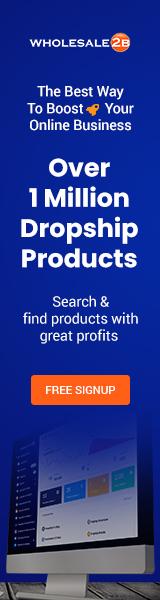Order fulfillment is a key part of running an online business that sells things. Still, it’s one of the most difficult things sellers have to do. To have a successful e-commerce business, you need to meet standards for fast and free shipping. If you don’t, you might have to shut down. Streamlining the way you fulfill orders also has a big impact on how buyers see your business.
The results of Avarto’s study of 2,000 online shoppers in the US were:
- Over 54% of shoppers will not buy something if the shipping costs are too high.
- Free shipping is important to 83% of shoppers who are thinking about placing an order online.
- 53% of people prefer fast delivery.
- 25% will cancel their orders if they don’t get them quickly.
The results show how important it is to have an order fulfillment process that works well. Let’s talk about Shopify’s fulfillment process, which has some scary parts that new sellers need to understand in order to do well in the fast-paced online market:

There are three ways to fill Shopify orders.
Shopify’s order fulfillment starts on the Orders page, where your customers’ requests to buy start to show up. No matter how long you’ve been selling, you must know how this works.
Depending on the kind of store you have on Shopify, there are three different ways to fulfill orders:
- Order fulfillment by hand
- Orders are filled automatically
- Partially filling an order
Order fulfillment by hand
To manually fill orders on Shopify, you have to open the line items and fill them. Most stores think about hand-fulfilling orders because it gives them more control over their stock.
But keep in mind that when you use the manual order fulfillment feature, you need to make sure that your automatic order fulfillment is turned off. When sellers have to order and ship items by hand, they are more involved in the process.
Orders are filled automatically
Automatic order fulfillment is very important for sellers who don’t have time to process orders by hand or who find it difficult to do so. With the automatic order fulfillment feature, sellers can set up their orders to be taken care of on their own. After the buyers have paid, the orders are then marked as “fulfilled.”
People who sell digital downloads or gift cards often use automatic order fulfillment. Sending customers emails with download links is part of the process, and then the orders are marked as “fulfilled.”
Partially filling an order
When a customer places an order for more than one item, sometimes one or more of those items may not be in stock. Also, some customers may let you order things ahead of time. They even pay for all of these things, even if not all of them are available. In this case, sellers must ship some of the items separately to fulfill part of the order. This is called “fulfilling part of an order.”
Sorting orders by the date they need to be filled by
Some sales channels ask sellers to look at orders that need to be filled and sort them by when the products were made by the buyers. Tower, only certain merchants can use this feature. The process starts in the Shopify admin, where you look at the orders page to see when the last date was for each item. You must make sure that the order is delivered within the estimated time frame.
Manually filling orders from start to finish.
- On your Shopify app, tap Orders.
- Tap the orders that say “Not Fulfilled.”
- Tap MARK AS FULFILLED if you’d rather use a different carrier. To connect tracking to your phone, enter shipping information like a tracking number or tap the barcode icon to scan a barcode on a shipping label.
- Tap to show that an order has been filled. To ship something with Shopify, choose Shipping Service and then tap Buy shipping label.
Part of an order is being filled by hand.
When a customer places an order for more than one item, sometimes one or more of those items is out of stock or has to be pre-ordered. When this happens, the seller has to look at some of the items they have in stock, sort them, and send them out separately.
To separate orders, you must turn off the feature that automatically fills orders.
- Click orders on the Shopify admin page
- On your orders page, click the number of orders that haven’t been sent out yet.
- You can buy a shipping label for your order by making a shipping label.
- On the fulfillment page, you can change the number of items that need to be shipped in the “Items” section.
- Go to the section on shipping services to choose the shipping method you want.
- Tap Buy label for shipping
If you would like a different Shipping, do the following:
- Go to the section of your Shopify admin called “Orders.”
- Tap the number of an order that hasn’t been sent yet and mark it as sent.
- Change the number of items you want to ship from the Fulfillment page.
- In the section for tracking information, give the shipping information, including the tracking number. Then, you’ll email your customer the tracking URL.
- Click “Fulfill Items” to make sure the items are fulfilled or not.
Fill more than one order at the same time.
Multiple orders can be filled at the same time in stores that prefer to do it by hand. To sort all of your orders at once, you need to pick them all and tap the “Fulfill orders” button. But if you use a different shipping service than Shopify, you must include tracking numbers in the orders.
- Go to the Orders page in your Shopify admin and tap on it.
- Click the checkboxes next to the orders you want to take care of.
- Click the button for “Fulfill orders.”
- Click Fulfill.
- You can add tracking numbers to your orders by hand after you’ve finished filling the orders.
Taking care of orders for more than one place
Customers sometimes order and pay for more than one item at the same time. There may be one or more products in more than one place. Shopify lets you see the order’s items separately based on where they are. You can also set the location priorities to make it easier to fill your orders.
- Click Orders on your Shopify dashboard.
- Tap the number of a missing order
- If all the items can be found in one place, a list will show up in the “unfulfilled” section. But if the items are in different places, they will show up based on where they are.
- If you want to change the location where the order will be filled, you can click on the name of the location on the fulfillment card and then click on change location. Choose the location you want, and then save the changes.
- For Shopify shipping, you can buy a shipping label for your order by making a shipping label in the unfulfilled card.
- If you’d rather use a different shipping company, choose “Mark as fulfilled” and enter the tracking number from that company. Then you can send this information to your customer.
- To mark the order as fulfilled, tap the “Fulfill items” button.

In the end
Both new and experienced Shopify sellers need to be aware of the different ways to fill orders. Having this information will help you speed up the order fulfillment process, which will make your customers happier and leave a big impression on a lot of buyers.