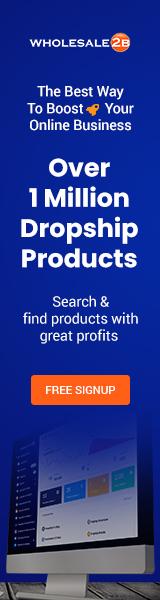When multiple products that people want can be put together in a single order that is convenient and cost-effective, it makes online shopping easier.

This is a common way to sell sports and outdoor gear, kitchenware, costumes for the holidays, and pet supplies.
For e-commerce business owners, it’s also a good way to increase the average order value by switching from a single product to a bundle in a special offer. This can turn even a campaign that doesn’t do well into a way to make more money. When you set up your product bundle mapping correctly, you can fulfill orders for multiple products with just one click.
Product bundle mapping is one of the more complicated things you can do with Dropship Corporation, but setting up bundles is a powerful way to sell more products and make more money.
To make a bundle on Dropship Corporation, you need to:
- Sign in to your store, whether it’s on Shopify, BigCommerce, CommerceHQ, or WooCommerce.
- After you’ve logged in, go to the page for your products. Make something new.
- Instead of adding information about a single product, you can name your bundle, add photos of the products, and write your description. Save the new list of products.
- Go to AliExpress or wherever you want to find the items you want to bundle.
- Choose one of the items you want to add to the bundle after you’ve found them. Just click it.
- It doesn’t matter which one you choose. This first item will be the link between Dropship Corporation and the bundle.
- On the page with all the products, go to the top of your browser and click the Dropship Corporation Chrome extension.
- Change the title to “[your bundle’s name] product link.”
- You can change the name to anything you want, but if you have more than one bundle, following this naming convention will help you tell the links apart.
- Scroll to the bottom of the window for the Chrome extension and click “Save for Later.”
- Enter Dropship Corporation.
- Under the “Products” tab on the left-hand menu, click “Saved Products.”
- Find the link to the product you mentioned before and click on it.
- Choose “Connections” from the list of tabs at the top of the product listing editor.
- In that menu, you’ll see a blue button that says “Connect to [store location],” where [store location] is Shopify, BigCommerce, WooCommerce, or CommerceHQ.
- Activate the button. There will be a list of the items in your store.
- From the list, choose the bundle you made before.
- Your store is now linked to Dropship Corporation, and we can change the products in your bundle.
- Go back to the place that hosts the products you want to bundle.
- Go to each product listing and use the “Send to Store” button at the bottom of the Dropship Corporation Chrome extension window to send the products to your store.
- Note: If you want to sell these products separately outside of the bundle, go to the “More Options” menu in the Chrome extension window and check the box next to “Make Product Visible.” Leave the box unchecked if you only want this item to be available as part of the bundle.
- Go back to Dropship Corporation once you’ve added all the items you want to bundle into your store.
- Go back to the products you’ve saved and click “Connected” to get rid of the ones that aren’t linked.
- Find your linked bundle in the list of linked items and click on it.
- Click “Connections” again at the top of the list editor.
- At the bottom of the window, click “Variants Mapping.”
- In the new window, click on “Bundle Mapping.”
- This is where you put together your package. Click on the “Add Product” button. Then click “Select Product.”
- There will be a list of the items in your store. Choose an item you’d like to add to the bundle. Press “Save” to include the item in your bundle. If you did something wrong, press “Cancel.”
- Repeat this step until you’ve added all the items you want in your bundle.

- Press “Save” at the bottom of the window to finish. Your bundle is now live, and when a customer orders it, all the items in it will be ordered and shipped.
- Our dropshipping plan comes with this feature… so make sure to subscribe, log in, and set up your bundles today.