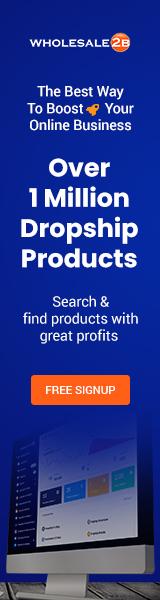After you’ve set up your Shopify account, you’ll need to choose a theme. You can use Shopify’s free or default themes, or you can buy a theme from the Shopify Theme Store. Prices are different, and you need to look closely at the themes before deciding which ones to buy.
We will look at the two different kinds of themes. The first one is free, and we’ll explain how to use it. The second option is a paid theme, and we’ll show you how to set one up.

How to Put a free theme on your site
Shopify only has ten free themes, and they are all made for different things. There is a theme that only lets you show one product, and there are others that let you show more than 50.
The first step is to find out more about these themes. Here are the steps you need to take:
- Go to your Shopify account and sign in.
- Once you’re on the Home page of your admin panel, click the Online Store link at the bottom left of the page.
- Scroll to the bottom of the page and click on Themes, which is below the link to the Online Store.
Just click on Explore Free Themes. The next thing that will happen is that a window will pop up and show you all the free themes you can use.
Once you’ve chosen a theme you like, just click the button that says “Add to Theme Library.”
Opening a new browser is the best way to look into these themes. Use that second browser to check out the theme, and then look at its demo version. You will be able to decide if the theme you are looking at is the best one for your store.
After you choose a theme and add it to your library, follow these steps to install it:
- Go to Themes in the Online Store.
- Scroll down a bit, and then look for the theme you added to the list. On the right side of the page is the list.
In this case, we’ll click the Customize button. After you click this, you can change the theme’s settings, such as the colors, featured collections, slide show, footers, and much more.
This theme is currently empty, as you can see in the picture below. When you’re done setting up the theme, follow the steps shown earlier, but instead of clicking Customize, click Actions, then click Publish.
How to put a paid Shopify theme on your site
If you don’t like the free themes Shopify gives you, you can buy a premium theme instead. You can buy it from Shopify or from someone who makes websites.
You can buy it directly from Shopify by browsing the Shopify Theme Store. Click Online Store > Themes in the Home section of your admin panel. Scroll down and click on Visit Theme Store instead of free themes.
In this screenshot, you can see a $180 theme called “Streamline.” We’ll click that, then look into it. You can click on View Demo or Try Theme.
If you click “Try Theme,” you can use this theme on your store, but only in the back-end channel. You can’t publish it. You can leave the theme, check out how it works, and then go back to it. You have to do this before you buy the theme because once you buy a theme, you can’t get your money back.
If you want to buy the theme, click on the link that says “Buy Theme” and then follow the steps for making the payment. Just click the “Approve Charge” button, and that theme will be added to your library, where you can edit it and use it.

How to use a ZIP file to install a paid theme
If you can’t find the theme you want in the Shopify Theme Store, you can also look for a Shopify theme somewhere else. There are thousands of themes you can use on your Shopify store that aren’t sold in the Shopify Theme Store.
The problem is that you can’t try out these ideas. The demo version can only be seen on the site of the seller. Once you buy these themes, you can’t get your money back, unless it was made clear that there is a money-back guarantee.
Here are some tips that should help you avoid getting ripped off:
- Check the reputation of the person who made the theme.
- Ask people who have already bought it what they think about it.
- Check out the customers’ stores that use the theme.
- Find out what kind of help the service provider will give you.
As you can see, some of these theme providers may not be approved by Shopify, so be careful.
After you’ve bought the theme you want, you can download it as a ZIP file. A ZIP file is a file that has been shrunk down and saved on your computer.
You need to upload that file to your Shopify store. Shopify will take care of the rest. It will be decoded by the system and made to work as if it were part of the Shopify system.
To add a theme from a ZIP file, do the following:
- Sign in to your account.
- Go to Themes in the Online Store
From here, you need to scroll down a bit and look for the section called “Theme Library.” There is a button below that that says Upload Theme.
Click on that button, then on Browse. Your computer will open a new window, and all you have to do is find the ZIP file. When you click on that file and then click Open, Shopify will upload it.
After you finish these steps, that theme should be in your library. To install it, just follow the same steps as if you had downloaded it from the Shopify Store.
Don’t forget to take the time to go over the best ideas. If you change a theme after editing it, you will have to go through the same steps again.