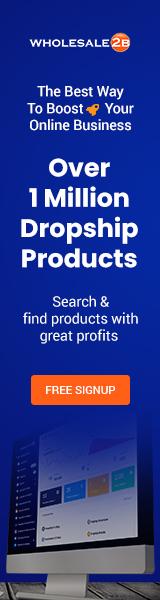Hardness: Easy
Estimated Time: 10 Minutes
With Dropship Corporation, the fun part starts when you start looking through AliExpress for cool drop-ship products that you can add to your online store. Sign in to AliExpress and use the search field at the top to find products you might be interested in selling that match certain keywords.
To look at items on AliExpress and save them:
Make sure the Dropship Corporation Google Chrome extension is installed before you start. Read the training post at https://www.dropshipcorporation.com/blog/add-the-dropshipcorpoation-extension-to-google-chrome/ to learn how to add the Chrome extension.
- Go to AliExpress.com.
- Look for the goods you want to bring in.
- You can add products to Dropship Corporation in two ways.
- Pressing the Dropship Corporation button that pops up when you move your mouse over a product in the search results
You can import an item by going to the product listing page for the item you want to import and pressing the Dropship Corporation Chrome extension at the top of your browser.
- On the screen with the search results, move your mouse over the item you want to add to Dropship Corporation.
- The Dropship Corporation logo and a plus sign will appear on a button that pops up.
- Press the button to import your product and all of its information (product title, price, compared price, product photos, etc.) into the “Saved Products” tab in Dropship Corporation.
- Go to the product listing page to learn how to add products:
Click on the item in the search results once you’ve found a product you want to add to Dropship Corporation.
Click on the Dropship Corporation Chrome extension at the top of your browser on the page with all the products.
All of the information from the product list, such as the title, price, compared price, product photos, etc., will show up in the extension’s window.
Scroll down to the bottom of the extension window and change the data you want to change.
Press “Send to My Store” to send the product directly to your connected store. Press “Save for Later” to import the product to Dropship Corporation, where you can edit it later.
Watch our tutorial to learn more about how to choose popular items for your store.