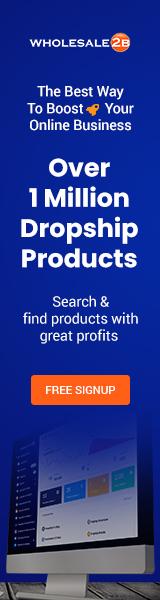You won’t believe how easy it is to start advertising your online store on Facebook, but it’s true.
Anyone with an internet connection and a credit or debit card can start buying traffic from Facebook almost right away.

To get off on the right foot, there are just a few basic things you need to make sure are set up right, which I’ll talk about below.
But before we start, I want to say that setting up an account and getting ready to advertise on Facebook is easy. However, once you have an account and are ready to post your first ad, there are some best practices you should know.
Most articles I’ve read on this topic only cover the basics. I’m going to go into detail about what you should be doing in your ads manager account to have the best chance of success when you launch your first ad campaign.
First, though, the basics…
Here’s a list of things you need to set up before you can start advertising your e-commerce store on Facebook if you’ve never done it before.
Facebook Business Manager must be set up.
You’ll need to make a Facebook Business Manager account before you can start advertising on Facebook. To do this, go to https://business.facebook.com/ and look for the “Create Account” button.
Once you’ve set that up, it will link directly to your main Facebook profile, and you’ll be able to access your new Business Manager directly from your Facebook profile when you’re logged in.
Inside Business Manager, go to “Business Settings” to manage all the different things you’ll need access to when setting up and running ads on Facebook.
Set up a page on Facebook
You probably already have this, but if for some reason you don’t, you need to set up a Facebook Page for your online store. This will be the main branded page for your store from which you will run ads, so you should spend some time making it look good.
You can do this directly in Facebook Business Manager in the “Pages” section. If you already have a page, you’ll need to claim it and add it to your Business Manager account.
Set up your account for ads
Under “Business Settings” on the left side of the Facebook Business Manager menu is a section called “Ad Accounts.” Here, look for the blue button that says “+Add.” Once you click it, you’ll be able to choose between claiming an Ad Account that was already set up or making a new one.
Add a Payment Method
You’ll need to add a valid payment method to the Ad Account before you can run any ads on Facebook. There are two ways to do this.
You can either go to the Ad Account and add the payment method in the “Billing” section, or you can go to Business Manager and add the card in the “Payments” section.
If you enter it in Business Manager instead, you’ll need to connect it to your Ad Account in the “Billing” section.
Put the Facebook Pixel in place.
This is a very important step that you shouldn’t skip. Installing the Facebook Pixel on your site is important because it will let you see what people who saw your ads and went to your site do.
Things like putting items in their shopping carts and actually buying them will be tracked and shown in the reports in your Facebook Ad Account, so you’ll know which ads are bringing in sales.
To set this up, go to your Facebook Ads account and look for the section called “Events Manager.” Here is where you can make your Facebook pixel and add it as a data source for your ads to use.
Once you’ve made the pixel, you’ll need to add the code to your online store. This is easy to do on many e-commerce platforms, like Shopify, where you can just paste the pixel id into your store settings.
For e-commerce stores that aren’t built on the Shopify platform, you may have to add the code and event tags for the cart and purchase pages by hand or through a third-party integration like Google Tag Manager.
If you’ve done the five things above, you should be ready to start advertising your online store on Facebook.

But if you’re like most people, once you logged into your new Ad Account to set up your first ad, you might have felt like this…
… And that’s why I won’t just leave you with the basics I’ve already told you. I will do my best to give you the best advice I can about how to set up your advertising campaigns so that you have a chance of making money.
So instead of just telling you about it and letting you find it on your own, I thought I’d show you!
In the video below, I go into detail about what you should really be doing in your ads manager account to give your first ad campaign the best chance of being successful.