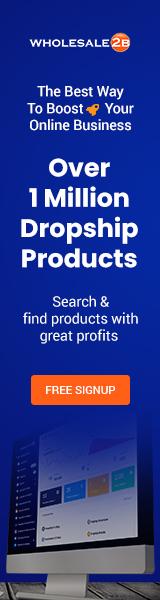Once upon a time, Instagram was only a place to post photos. This has changed over time, and now you can post videos. We all know that photos don’t get as much attention as videos do.
If you don’t post videos on Instagram, you’re missing out on a great chance to market your business to more than 1 billion users.
What if, though, your videos aren’t “professional quality”? Well, we know what to do about that. There are many apps that let you edit videos to make them look better. You can even use text to cover up things you don’t want people to see in your video.
Today, we’ll look at of the best apps for editing Instagram videos in 2023. By the end of this tutorial, you should be able to choose not just one but a few that work best for you.

Magisto
Magisto isn’t just an Instagram video editor; it also has millions of videos and photos you can use in your Instagram videos. The tool lets you make videos and share them, and it also has a platform for analytics so you can see how people are responding to your posts.
Here are the things that the tool can do:
- Video Creator And Editor: make a new video or change an old one
- Video Content Distribution – Post your video on various social media sites
- Soundtrack: Pick a track from its huge collection.
The tool costs money. Starting price is $4.99 a month. As you level up, you will get more features. The Business plan, which costs $34.99 per month, is the top level.
InShot
You can trim your videos wherever you want to with InShot. You can cut out the middle of a video and then put another one in its place.
Here are the things that the tool can do:
- Filter effects
- Make a blog video with music.
- Stickers and text can be added.
You can also change how fast your video plays back with InShot. This is great if you want to speed up or slow down the video. It also has stickers that move, so they can be used like GIFs. The video editor is so powerful that you can even match the video’s visuals to the part of the sound you want.
And what’s best? It’s free to use. You can download it from Google Play or iTunes, and you don’t have to upgrade to use all of these features.
Adobe Premiere Rush
This software comes from the Adobe Premier tool and is used by professionals to edit videos. To use it, you have to buy it from Adobe. You need to buy the Adobe Premier Pro in particular.
If you want to use it for free on your phone, you can use Adobe Premiere Rush instead. But you will only be able to do a few things. Even with these restrictions, you can still make great Instagram videos for your dropshipping business.
This is what the Adobe Premiere Rush app can do:
- Audio
- Motion graphics
- Sharing tools
Like other video editors, Adobe has a library of pictures, songs, and other media that you can use. You can add text overlays and use Adobe Stock video templates.
Blender
Blender isn’t just a tool for editing videos; it can also be used to make animations. It is a piece of software that you have to put on your computer. Blender is free because it is an open-source program.
Here are some things that blender can do:
- Rendering, modelling, and sculpting
- Animation
- Standard video editing techniques, such as cutting and splitting
Blender is best used by people who are good at it. It is a full set of animation and graphics tools, not just a drag-and-drop tool for editing videos.
Blender is real open-source software that is free to use. There is neither an upgrade nor an upsell. For each update, all you have to do is upgrade your version to use the new features.
Hyperlapse
Hyperlapse was made by Instagram, and you can only get it on iOS. It lets you take tracking shots, which you can then show as an incredibly fast video.
Once upon a time, this kind of technology or video editing was only possible with the $15,000 Steadicam camera. It doesn’t work on Android yet because it needs a special gyroscope that Android phones don’t have.
The product isn’t really a piece of software for editing videos. Instead, it’s a tool that can help you make hyper-lapse videos. It works best for artists who want to show places where things are moving quickly. The tool has its limits, so if you want to make changes, you have to move the video to another editing program.
WeVideo
This tool lets anyone make changes to videos. It is online software that requires you to sign in before you can use it. There are more than a million stock photos and videos that you can use. All of these photos and videos are licensed and do not cost you anything extra.
You can also get the software on your Android or iOS device, but it will have fewer features.
It’s not just a video editor, though. It’s also a library of videos that have already been made. You can cut your own videos in the middle, add new ones from the library, and then put them all back together. You can also add text and pictures on top of the video.
The app costs money. For one person, the price starts at $4.99 per month. Each month, the Business plan costs $29.99.
PowerDirector
CyberLink, which makes PowerDirector and is one of the best media players in the world, makes it. You can get the app for free on your phone, and you can get the paid software for free on your computer.
Here’s what the product has to offer:
- Object And Text Overlay: You can put text on arrows or other shapes on your video.
- Motion Graphics: You can edit and add animations to motion graphics, and you can also make your title move.
- Square Video: Make videos that play in a square frame, so your viewers don’t have to turn their phones sideways to watch them.
The free version only does a few things. You have to pay $4.99 per month to get the most out of the video editor.
Anchor
Anchor is an Instagram app that lets you edit videos, but it can also be used to make a podcast. It is free to get on both Android and iOS.
The tool is a podcasting app that works from start to finish. You can even add subtitles to your video podcast, which you can then share on different sites like YouTube and Instagram.
Here are the most important parts:
- Hosting for free is unlimited
- One-click distribution
- Has a way to make money
- Has an episode builder
- Full of tools that let you make and change things.
The app is free, and you don’t have to pay to upgrade it. You can use all of its features, and you can even use it to make money.
Animoto
Animoto is not only a video editor, but also a video library. You can pick from the clips and add them to videos you already have after customizing them in the app.
Here’s what it has:
- Drag-and-drop method
- There are many templates to pick from.
- There are more than four million stocks.
You can get the tool for free. The free version should be enough to let you make simple changes to your video and put it online. But if you want more juice, you have to pay at least $33 per month to upgrade. The cost of the other plan is $49 per month.
With the paid version, your videos won’t have the Animoto name on them. You will also be able to add your logo or watermarks, and you will have access to more than 3,000 licensed audio tracks.
FlipaClip
FlipaClip is not only a video editor; it can also be used to make animations. You can draw your own cartoons and then make them move with this tool. You can also use clips from other videos that you can put together with your own.
Here are the most important things about the tool:
- Make an animation frame by frame.
- Draw and make movies
- Upload your audio file
- Make grids and layers.
- You can save the video as PNG, MP4, or even GIF.
- Put your videos on YouTube right away.
FlipaClip is a free tool that works best for people who are just starting out. The tool is pretty simple to use, and it’s not as hard to figure out as some of the other video editing software you have to download on your PC. You can only use this tool on Android and iOS.
Giphy Cam
This app is great if you want to add GIF videos to your own. It works best for reaction videos and adding stickers that move.
Basically, you can choose from GIFs already in the app’s library or take your own videos and turn them into GIFs. As a GIF video, it will just keep getting updated over and over again.
GIPHY Cam is great for Instagram users who want to make funny videos or memes. The app is not a complex video editor in and of itself.
Kinemaster
Kinemaster is an app that can be downloaded on both iOS and Android. The free version is great for a simple video editor, but if you want to get more out of it, you need to upgrade to the paid version.
The app is great because of how easy it is to use. It has a nice list of actions on the left, but the tools change when you tap on any part of your video or audio. Unlike other video editing software, it doesn’t have a lot of buttons to press that can get in the way of editing.
To get the most out of the app, you need a powerful phone that can run multiple layers of videos. If you don’t, your phone may slow down.
Lapse It
Lapse It’s main purpose is to make “fast-forwarded” videos, just like Hyperlapse. This is a great video editor for artists who want to share their work on Instagram. For instance, woodworking projects that were documented from beginning to end.
Here are some of the things the app can do:
- Free version for both Android and iOS
- Can render videos with a resolution of up to 1080p (only in the pro version).
- You can record videos with a gap of up to one second; this is already time-lapsed.
- No maximum video length
- Upload directly to different sites
Lapse It’s not really a tool for editing videos where you can make GIFs or add overlays. You can use this app to make time-lapse videos of your projects, which you can then edit in another program to add more details.
VideoShow
Check this out if you want to add some fun videos to your Instagram app. You can add filters to your videos and make them look better with this tool. You can make it light or darker, depending on what you want.
You can also add subtitles to your video or remove the audio and replace it with a new one. To make it happen, all you have to do is click the right action buttons. All of these changes can be made in the editor the same way they can be made in computer software. VideoShow is free to use, and you can only get it on Android and iOS.
BeeCut
With BeeCut, you can cut your videos, put them together with other videos, and change the sound for a great result. It works like high-end software for editing videos on a computer, but this one is for your phone.
Here’s a list of what it has:
- Make your own intros
- Add text over your videos and subtitles.
- There are many fonts.
With BeeCut, it’s easy to make your videos look like they were made by a pro. You can also speed up or slow down the videos or use filters to get the effect you want.
The tool BeeCut is not free. You can download a free trial version and use it, but then you have to buy it. Price ranges from $59.95 to $209.9.
PicPlayPost
You can take photos, turn them into videos, and then share them on your favorite social media app, as the name suggests. Only iOS users can use this tool.
With this tool, you can take different photos and then put them on a slide. It’s basically a collage maker. You can make videos that are either 1080p or 4K and that are up to 30 minutes long.
You can also split the screen if the video you want to show is like a close-up of another photo. With this tool, you can also put the videos you made on your lock screen.
VivaVideo
This tool can be downloaded on both Android and iOS, and it lets you cut, paste, and even reverse videos. You can make professional videos because you can change the speed of the frames as you edit them.
Here are some of the things the app can do:
- Put text on top
- Make a sound transition effect by using different sounds.
- Use ideas and plans.
- Use labels.
The app is free on both operating systems, and the company’s website has videos that show you how to use it.

Summary
As you can see, there’s no reason not to post videos to your Instagram page. There are a lot of tools out there from which to choose. Use the ones that will work for you, and don’t forget to check out what other businesses in your niche are doing. Use their videos as inspiration for your own.
You can even make videos on the go if you have the right tools. When an idea comes to you, you should do it right away so you don’t forget it. These tools will help you put your ideas into action.